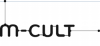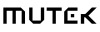Managing Collaborative Libraries with Zotero
Desde las 20:00 hasta 23:00 el 03/09/2015


For this session will shall count with the presence, via videoconference, of Simon Worthington and Loraine Furter, from HPC, in order to approach the Zotero program, a collaborative tool for the gathering, organization, quotation and sharing of hybrid references (books and other materials). We shall start with an introduction to Zotero and how it can be used/hacked to build webs and other projects. The introduction will be followed by a discussion with the participants and a collective work session.
For a better management of time we highly recommend you come to the session with the Zotero programme installed in your computer, with an account and the corresponding plugin for our browser.
Hybrid Public Consortium is the technological branch of Hybrid Publishing Lab, and its goal is to create public and accessible infrastructures for digital publishing.
Setup Guide
Before you start the workshop we need you to have installed Zotero, setup an online Zotero account and used the Zotero account to log onto your local install of Zotero.
- Using Zotero, the basics (video)
- Install desktop software and browser plugin https://www.zotero.org/download/
- To install using Chrome browser visit the Chrome web store https://chrome.google.com/webstore/detail/zotero-connector/ekhagklcjbdpajgpjgmbionohlpdbjgc
- Multilingual support (Spanish) https://www.zotero.org/support/es/installation
- Create a Zotero online account https://www.zotero.org/user/register/
- Connect desktop Zotero and browser extension to the online account
- Desktop - Open your Zotero desktop app. Go to the menu item; edit > preferences. Go to the Sync TAB and use your login detail to connect to Zotero online.
- Browser - In your browser navigate to the Extension preferences and input your login details. The options may be different depending on your browser type.
- Join the test Zotero workshop online library. Navigate to this address in your browser and once you're logged in with your Zotero credentials click the ‘Join Group’ https://www.zotero.org/groups/384780
- Install the word processor Zotero plugin. Navigate to the address below and follow the install instructions. It is normal for the plugin not to work correctly, so if you find it will not install or doesn’t properly function you can skip this part. https://www.zotero.org/support/wordprocessorplugin_installation
These projects are funded by the European Project Connecting Cities.
Coordinador de Connecting Cities Network:
Socios de Connecting Cities Network:
![]()
Instituciones asociadas de Connecting Cities Network:
Place:
MiniLab (Planta 2º)
Sessions of the activity
The activity is over
Programa:
Digital Facade and La Cosa



 Medialab-Matadero Madrid
Medialab-Matadero Madrid